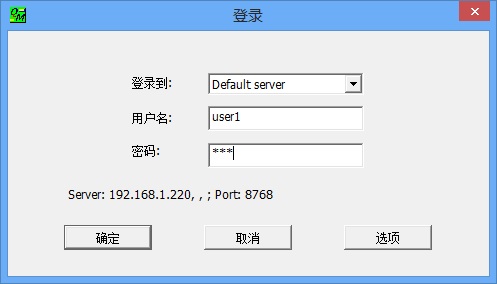<Previous page - Next page> - Back to Homepage
5.Login to the account
HQ and conference participants need account to login after installing Qycx client.
Qycx trial version includes multiple default login accounts. For example, 30-party basic version has 30 accounts which are:
User name: user1 Password: 123
User name: user2 Password: 123
User name: user3 Password: 123
...(In increasing numbers)...
If HQ is assigned with user1 and the log-in steps are as follows:
1) Open client login interface (Picture 5.1) and click the button on the lower-right corner: .
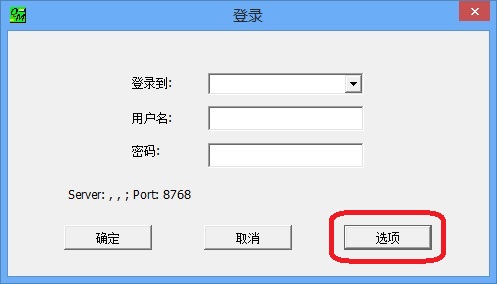
2) A configuration window as in Picture 5.2 appears and the user only needs to fill in the 2nd line of default server configuration: , while others (such as ports) shall be in default setting. Click and return to the login interface.
Attention: Server IP is that of the computer on which administrator installs Qycx server. Any incorrect IP will result in trouble logging in!
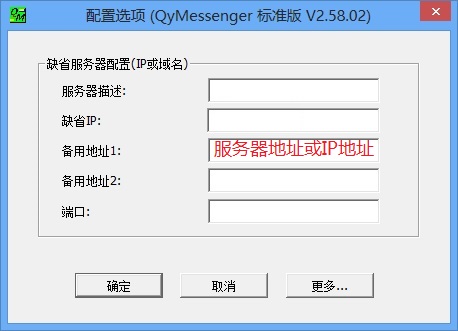
3) From the login interface with the server IP (as in Picture 5.3) we can see the status:Server: 192.168.1.220 and Port: 8768, which shows that login server IP has been configured. Fill in the and and click . Login is completed.
The above-mentioned are all login steps for HQ user1.
Participants in sub-venues must perform the same login steps. Attention: They shall log in with different user names. If the account is user2, login to the user2 account.
When there are at least two clients logged in to, a meeting can be called.
The next is how to call a videoconference.